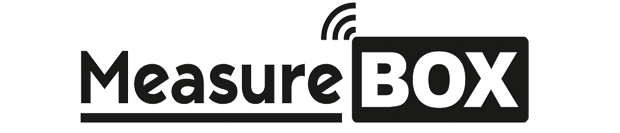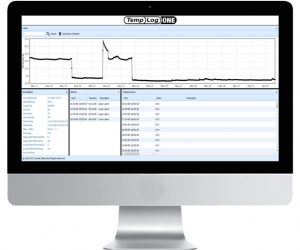TemplogONE Temperature Recorder
TechnIcal SpecIfIcatIons
| Model: | TemplogONE |
|---|---|
| Temperature measurement range: | Between -20 and +70°C |
| Temperature accuracy: | ±0.1°C |
| Temperature resolutIon: | ±0.1°C |
| Reporting type: | AnalysIs wIth the Program |
| Memory capacIty: | 5000 |
| Alarm status: | 1 bottom 1 top for each poInt (total 2) |
| Alarm dIsplay wiIh Led: | Yes |
| End of shIpment mark: | Yes |
| SubmIttIng data to the WEB: | Yes |
| RegIstratIon perIod: | 3-5-7-10-15-20-30-45-60-90 DAY |
| Storage lIfe: | 12 months |
| DImensIons: | 75mm X 34 mm X 8mm |
| WeIght: | 15gr. |
| Box: | ABS |
| PackagIng | 50 pIeces |

TemplogONE is a pre-programmed ambient temperature recorder.
It is specially produced to record temperature measurement during the distribution of heat sensitive products such as vegetables, fruits, seafood, meat and medicines.
With the built-in sensor, it records the ambient temperature at the right time with accurate precision.
Small size, with its TEAR AND USE feature that allows for fast operation and is very easy to use with built-in USB port.
After device completes its measuring process, when you connect to your computer with the analysis program after reviewing the data, The data can also be sent to our servers by clicking the Send To Web button when needed.
User-adjustable recording and alarm value
Special calibration certificate for each device